Unit 3.2 - Budget Planner Inputs
A comprehensive step-by-step guide on how to create a budget plan with ASK BOSCO® Budget Planner.
Once you have made sure you meet the recommended ASK BOSCO® criteria outlined in Unit 3.1, you can start making your own budget plans.
Simply navigate to the Budget Planner in the menu and click on "Start Here" to get started.

From here, ASK BOSCO® will ask for -
Title
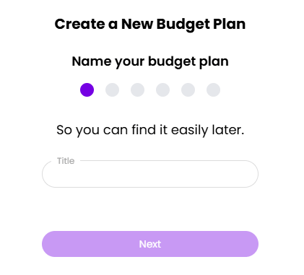
Time period
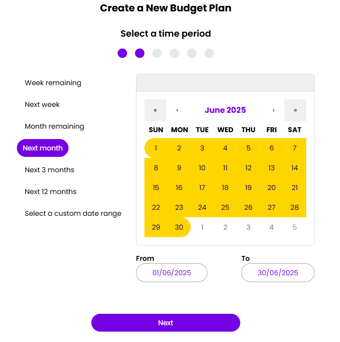
Input Your Targets
ASK BOSCO® Budget Planner can optimize towards the following:
- Maximum Conversions
- Maximum Clicks
- Maximum Revenue
- Target ROAS
- Target CPA
- Target COS
Be sure to set a target that’s both achievable and realistic!
Channels
Next, select which channels you would like to include in the budget plan. Any Paid channel connected to ASK BOSCO® can pulled into the budget plan.

If you have a channel where you need it to hit a certain ROAS or other key metric, you can use a constraint to specify this condition. ASK BOSCO® will auto-populate the value, but you can adjust the target manually.

As a default, brand campaigns are not optimized but you can change this opt them back in. You can also exclude campaigns from the optimization using text that is included in the campaign name conventions.
.gif?width=670&height=222&name=chrome-capture-2025-2-12%20(1).gif)
Budget
Enter your budget for your selected channels, keeping in mind the campaigns you have excluded. ASK BOSCO® will suggest a budget for the time period you've selected and will give you a recommended minimum and maximum spend.
Walkthrough
If you’d like some additional guidance, we invite you to check out the tour below!
Knowledge Check
Previous - Unit 3.1 - Budget Planner Overview
